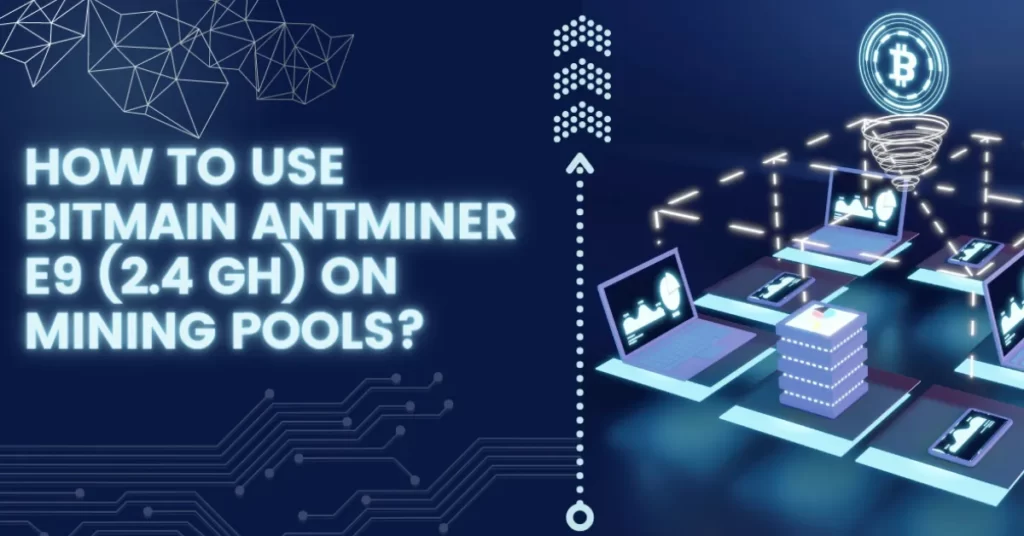The entire process of mining Ethereum with Antminer E9 ASICs will be covered in this article.
A Bitmain Antminer E9 (2.4 Gh) that you recently ordered or received? Do you require assistance with using the Bitmain Antminer E9 (2.4 Gh) on mining pools?
What Coins Can the Antminer E9 Mine?
The Bitmain Antminer E9 (2.4Gh) is a Ethereum Classic miner. It mines the Ethash algorithm, with a maximum hashrate of 2.4 Gh/s and a power consumption of 2556 W.
It is designed for Ethash-based cryptocurrencies, like Ethereum with its Ethereum Classic and the PoW algorithm. According to the manufacturer, the new miner performs as well as 25 ultra-powerful RTX 3080 graphics cards.
How to Use Bitmain Antminer E9 (2.4 Gh) on Mining Pools

Just follow these easy steps to configure your miner and mining pool account:
Connecting the Power Supply
- The E9 server includes the APW12 power supply.
- We also require two more power cords.
Setting Up the Bitmain Antminer E9 for Mining
We will now configure the miner using its web interface.
- Discover the AntMiner E9’s IP address by logging into the web interface of your router. The miner should be labeled AntMiner in your router interface.
- In my case, the IP of the Miner is 192.168.1.99 as displayed in following screenshot:
Connect to the web interface
- Open your preferred web browser (such as Chrome, Firefox, etc.) and enter the following URL: http://192.168.1.99
- It will ask you to enter a username and password. By default, the AntMiner credentials are root for both, the username and password. As soon as possible, change the password.
Installing Latest Firmware
After connecting to the web interface, you ought to see an overview of your miner’s details. The next step is to update the miner firmware to the most recent version that is accessible from the official Bitmain website.
Download the latest firmware
- Follow this link to download the latest and old firmware for AntMiner E9 (2.4 Gh)
Install the latest firmware on your AntMiner E9 (2.4 Gh)
- Select the System tab and move over to the Upgrade child tab.
- This page shows Restore functionalities and Flash new firmware image.
Currently, your miner is set up and protected. To learn how to set it up for connection with a mining pool, continue to the following section.
Connect Bitmain Antminer E9 (2.4 Gh) to a Mining Pool
You can now join a mining pool with the miner after successfully updating the firmware to the most recent version.
Go to this URL in a new browser tab: https://www.nicehash.com/asic-mining. Click Generate Stratum after selecting your ASICs algorithm.
Copy stratum server, in this case use stratum+tcp://x11.auto.nicehash.com:9200 or stratum+ssl://x11.auto.nicehash.com:443 (if ssl is supported). Enter it in the URL text field on the Miner Configuration tab (step 4).
Use your Nicehash mining address or another BTC wallet address in the text field for the worker. You can use it like this: MiningAddress.WorkerName to name your worker.
Password should always be “x”.
Click Save&Apply.
Note: #xnsub should be used at the end of the stratum line in the URL text field (stratum+tcp://scrypt.auto.nicehash.com:9200#xnsub) because some ASICs support it.
Xnsub stands for extra-nonce subscription. It is possible for a miner to completely exhaust the nonce-space (the value that is altered for each hash in an effort to find the valid hash) for algorithms with extremely high difficulties and for miners with extremely high hash rates.
Extranonce was developed to give miners the ability to alter a small field in the coinbase and restart hashing with a slightly different block.
By subscribing, you’re telling NH (or any pool that supports it) that despite the fact that you’ve already sent a specific nonce, the block in question is actually different because of this extranonce field. The nonce’s size is effectively increased.
Monitor and Use Bitmain Antminer
Being able to monitor the Bitmain Antminer is just as important as knowing how to use it on mining pools.
In terms of monitoring, the AntMiner web interface comes with easy tooling such as the Kernel Log and Monitor tabs.
Another useful monitoring page is the Monitor status page which shows information on your miner’s status:
On this screen, you can see information about current hashrate, Uptime and current scoring rate.
On the bottom of the screen, you can see information about the speed of fans.
Summary: USE BITMAIN ANTMINER E9 (2.4 Gh) on MINING POOLS
This concludes our discussion of Bitmain Antminer E9 (2.4 Gh) usage on mining pools. This example of setting up your AntMiner E9 (2.4 Gh) or other miners with a Mining Pool may apply to other mining equipment.
A web interface is typically provided by miners, allowing for quick connections to mining pools.
Your enjoyment of this tutorial is our goal. Please feel free to share your thoughts with us regarding your Setup experiences!
We sincerely hope that this article was helpful to you, and we eagerly await your comments and messages. Comment below with your opinions if you would!
FAQs
Do ASIC Miners Work With NiceHash?
Most forget that NiceHash is being used by many professional ASIC miners using SHA256, SHA256 AsicBoost, Scrypt, or other ASIC minable algorithms. The primary features that NiceHash provides to ASIC miners will be the focus of this article. These features are friendly for small as well as big miners.
Can I Mine Ethereum With Antminer E9?
This summer the most well-known ASIC miner producer Bitmain released the new Antminer E9 device for Ethereum mining. E9 offers a massive hashing rate of 2 400 MH/s, which is comparable to 25 of Nvidia’s top-tier RTX 3080 graphics cards.
How Much Does An Antminer E9 Make a Day?
Profitability
| Period | /day | /month |
|---|---|---|
| Income | $6.89 | $206.61 |
| Electricity | -$5.53 | -$165.89 |
| Profit | $1.36 | $40.72 |